Game Day Profile
How to access and use your GameDay profile
Step 1
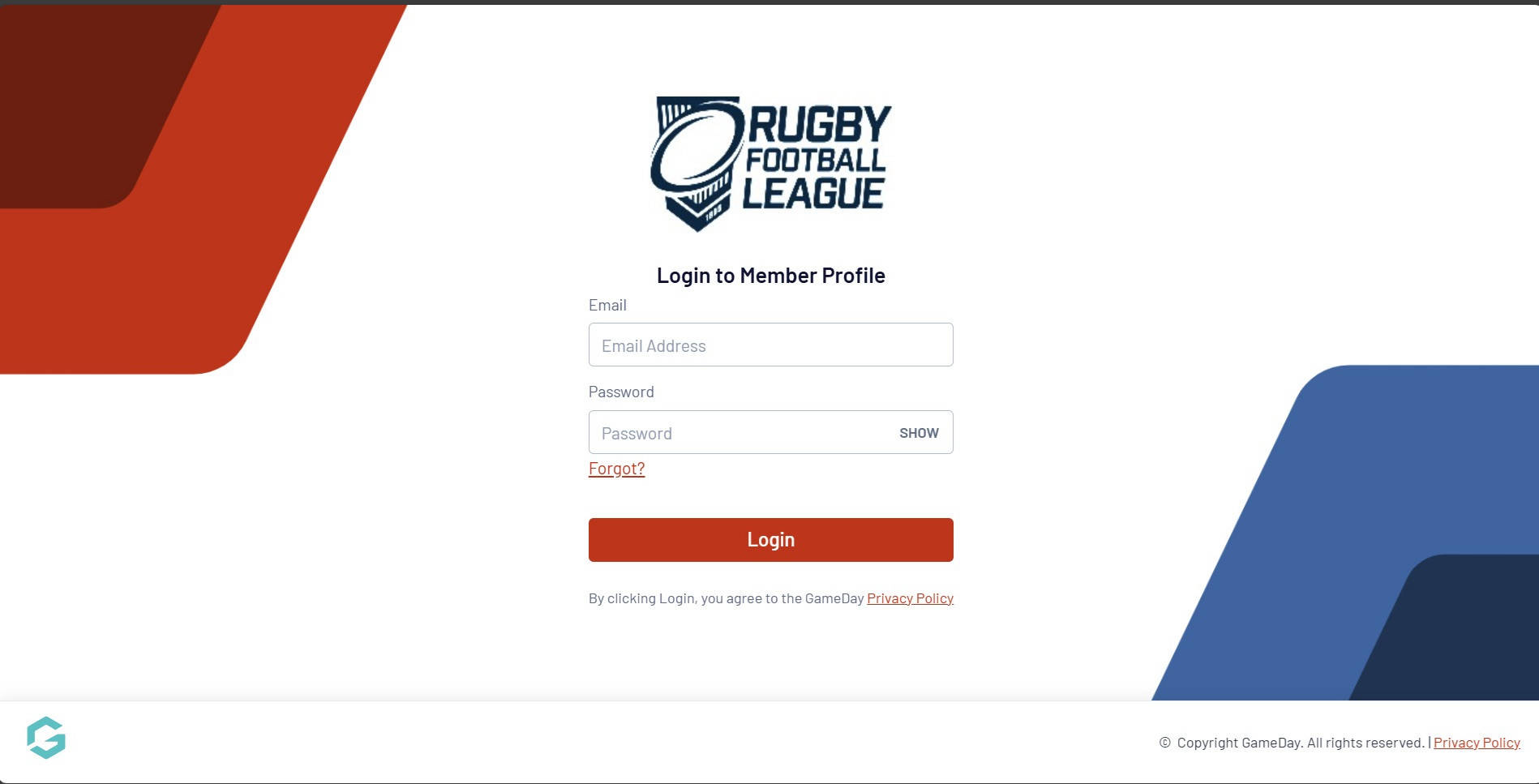
In order to access your GameDay profile you need to login using the following link: GameDay Profile
Login into your GameDay profile by entering your email address and password. These will be the same details that you have used to register on GameDay for the current season.
You have to be registered on GameDay for the current season as a Player, Coach, Volunteer or Match Official in order to have a profile.
Step 2
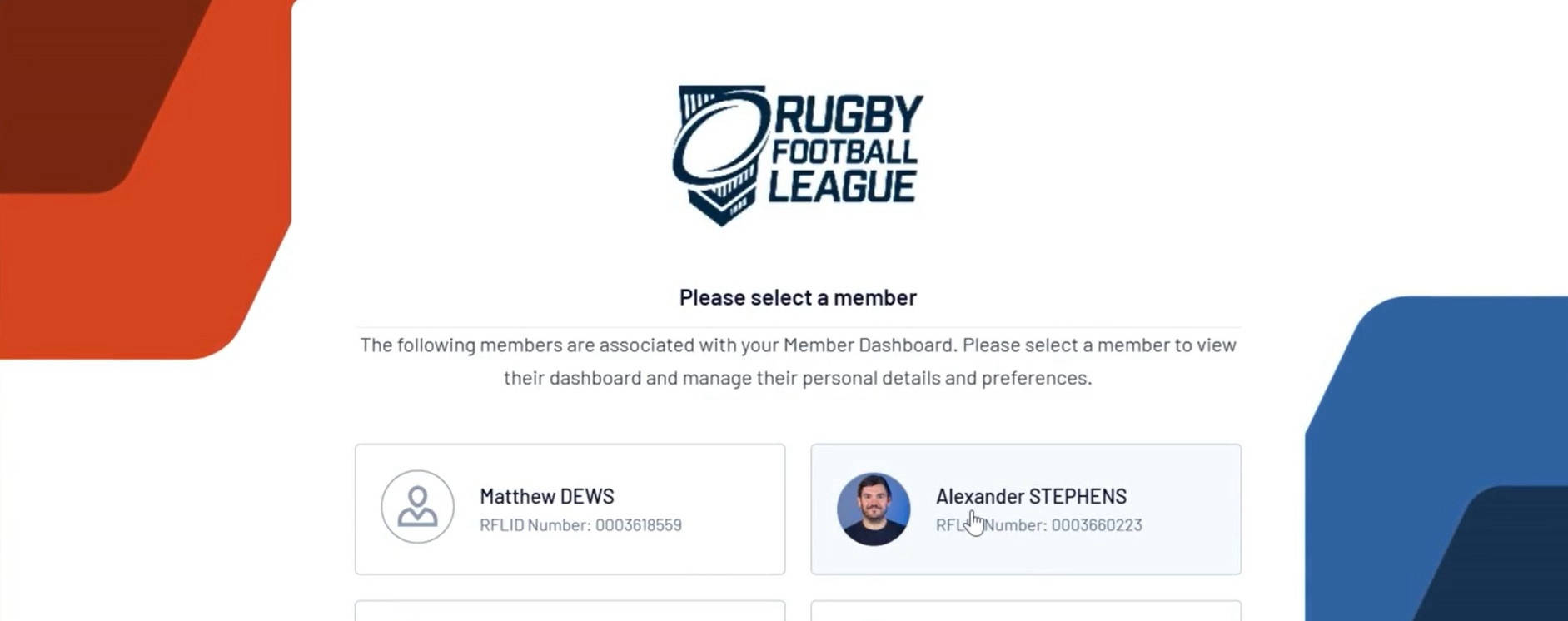
You will now see all the registrations associated with your account. Click on the GameDay profile that you would like to access.
Step 3 - Member Details
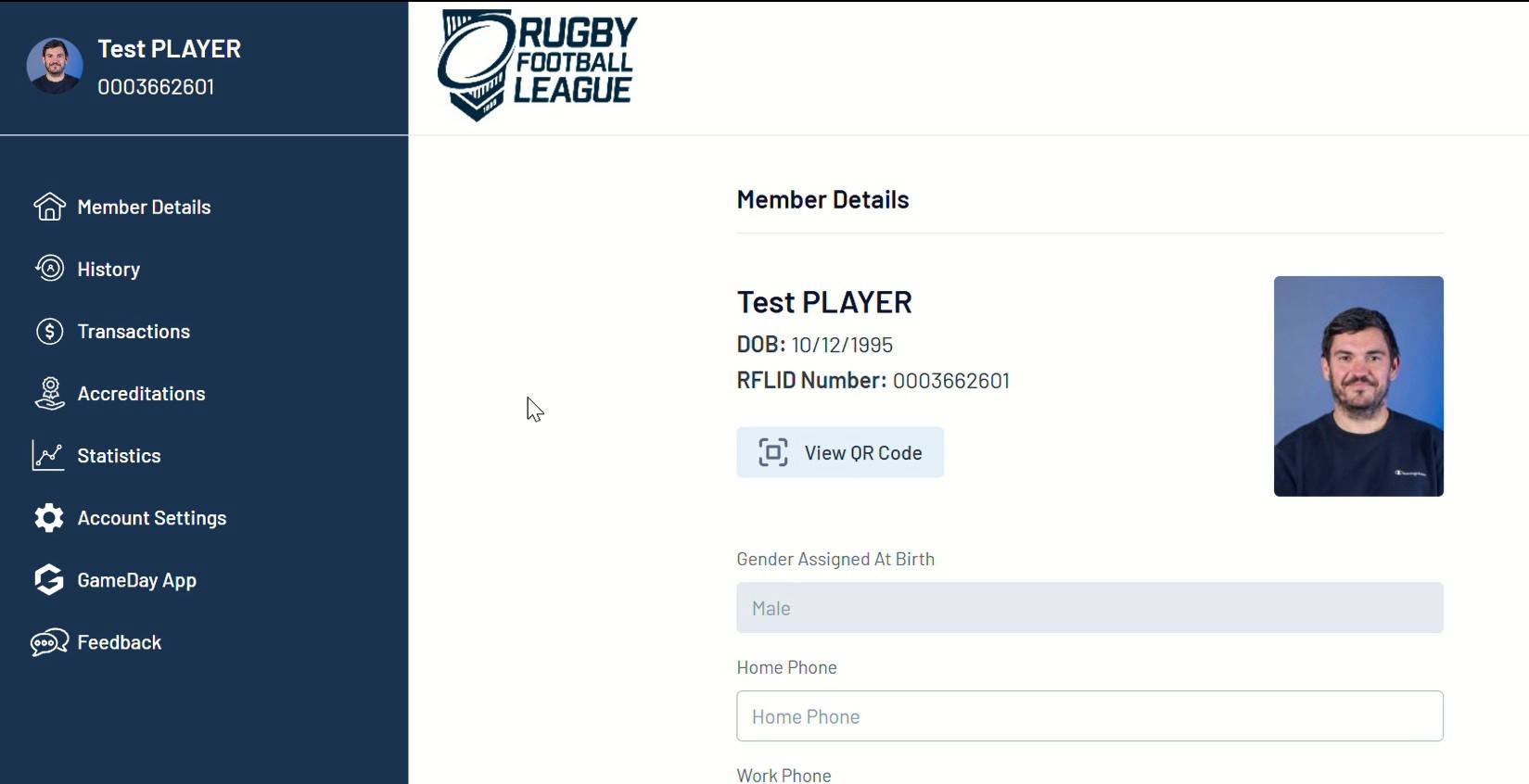
The first screen will display all of your details. You can click in any of the fields to update your information. Then click the Update Details button at the bottom of the screen to save your changes.
Step 4 - History
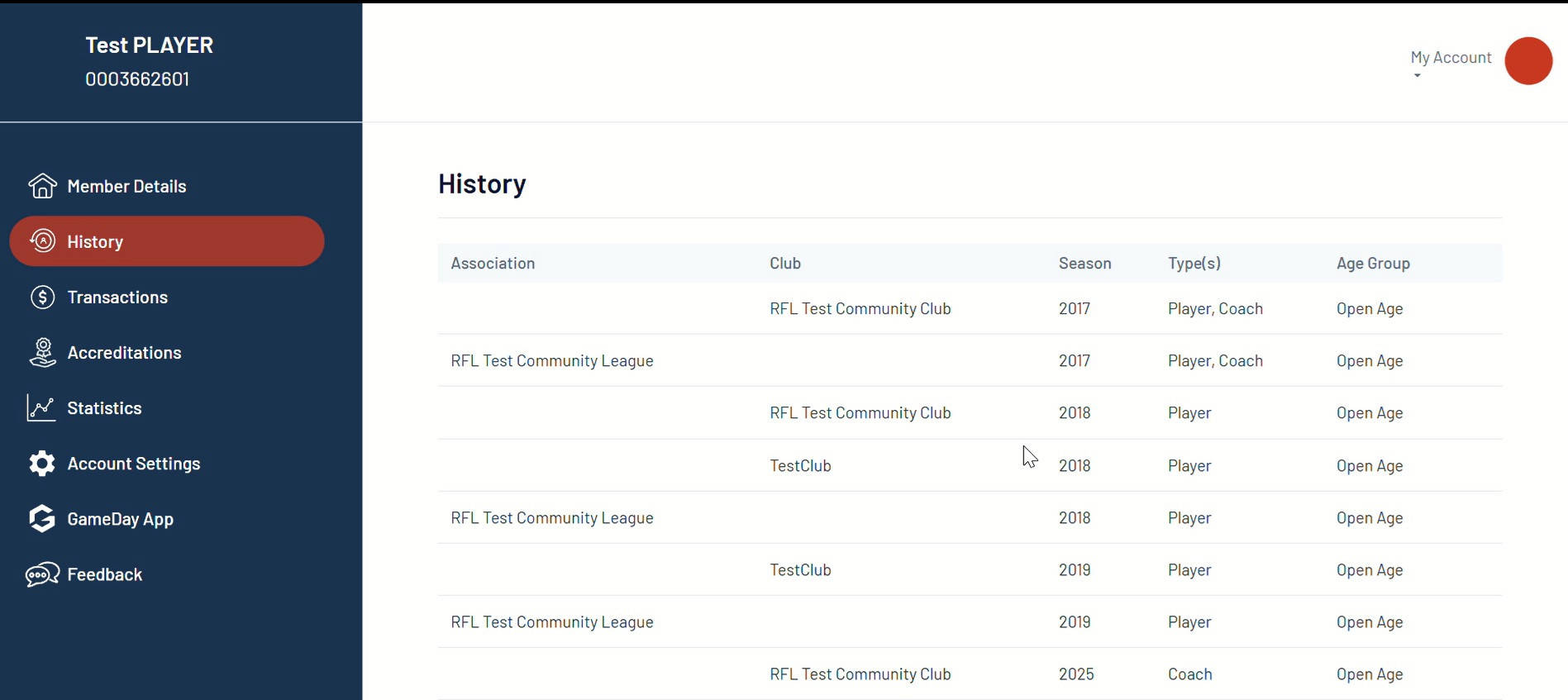
The History screen displays all of your previous activity within Rugby League.
Step 5 - Accreditations
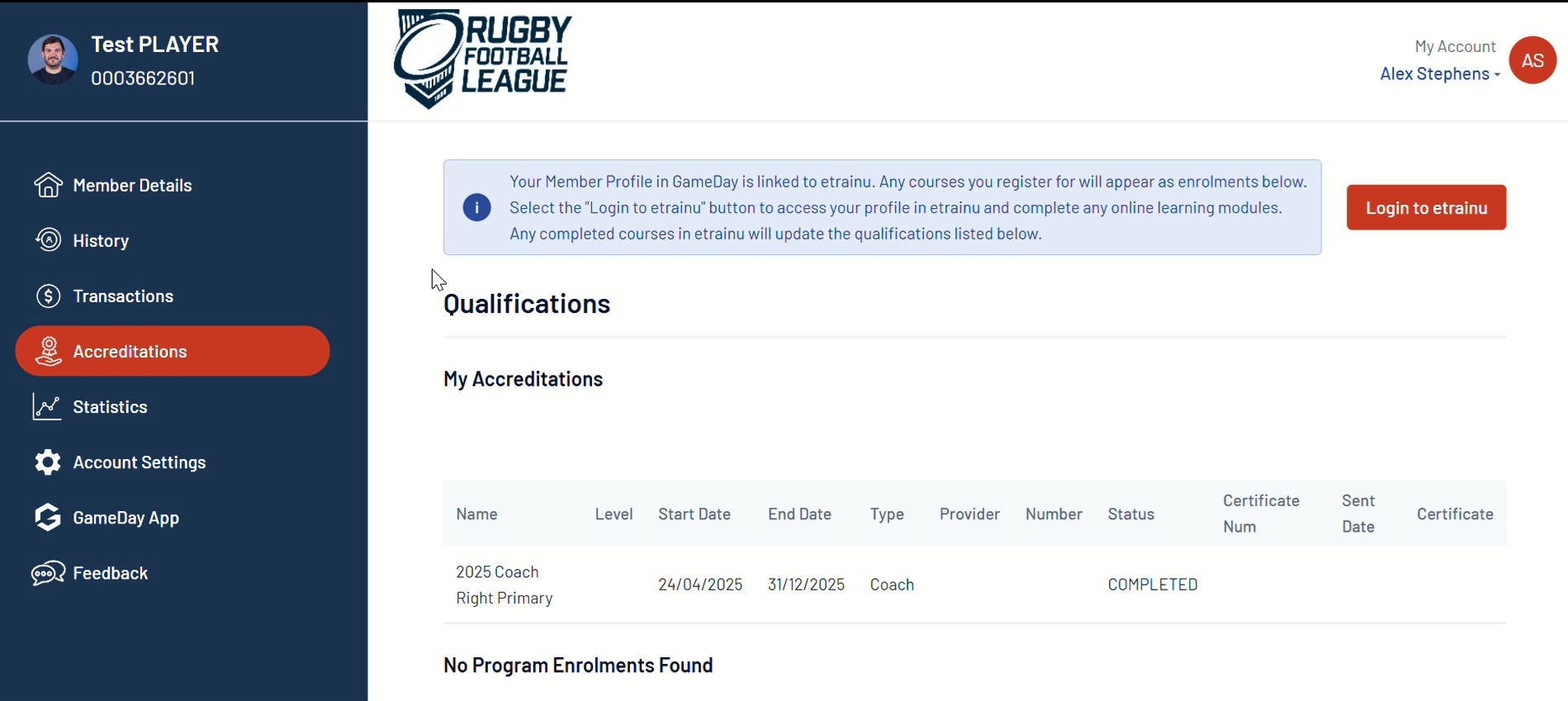
In the Accreditations section you can see the qualifications/courses that you have completed on etainu.
To complete accreditations you need to click the 'Login to etrainu' button in the top right of the screen.
Step 6 - Statistics
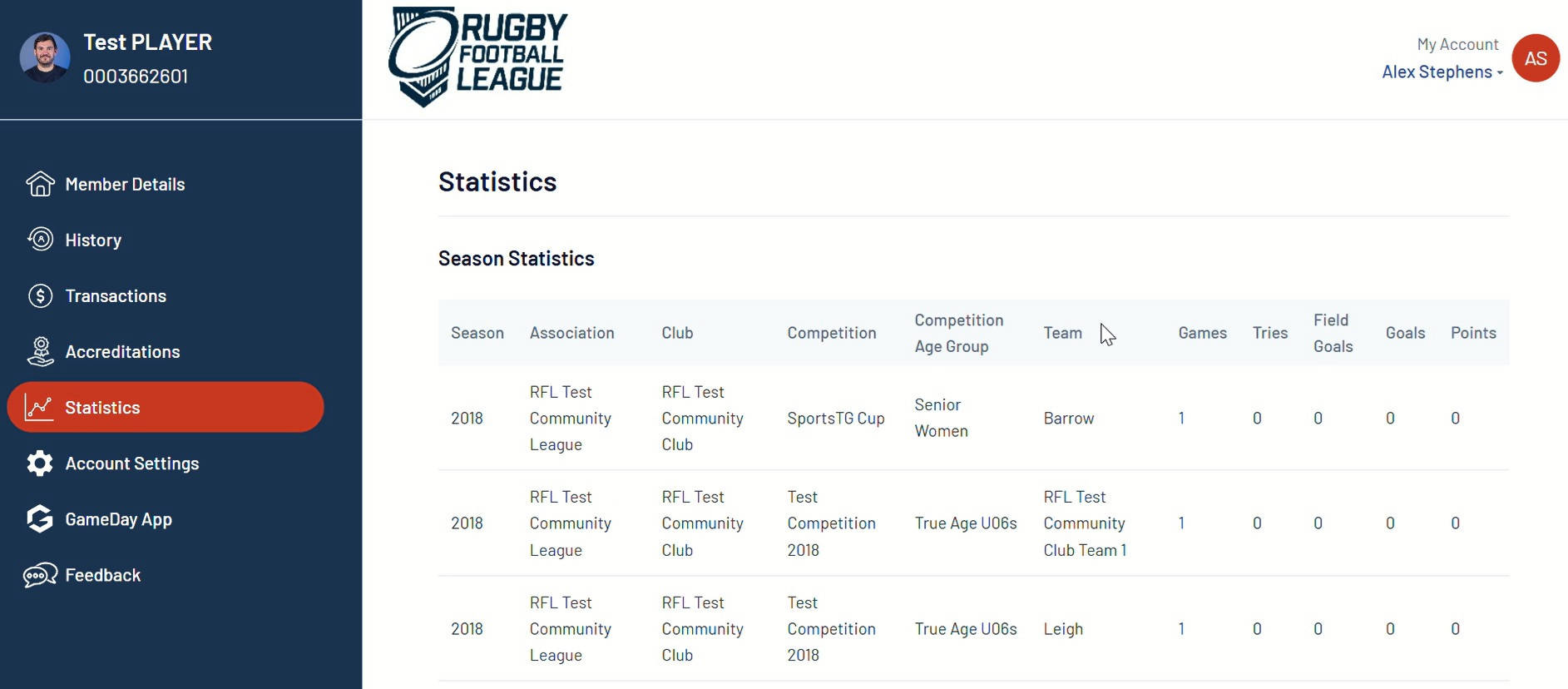
In the Statistics section, a player can see all the points they have scored by season, and at the bottom of the page you can see all of your career statistics.
Step 7 - Account Settings
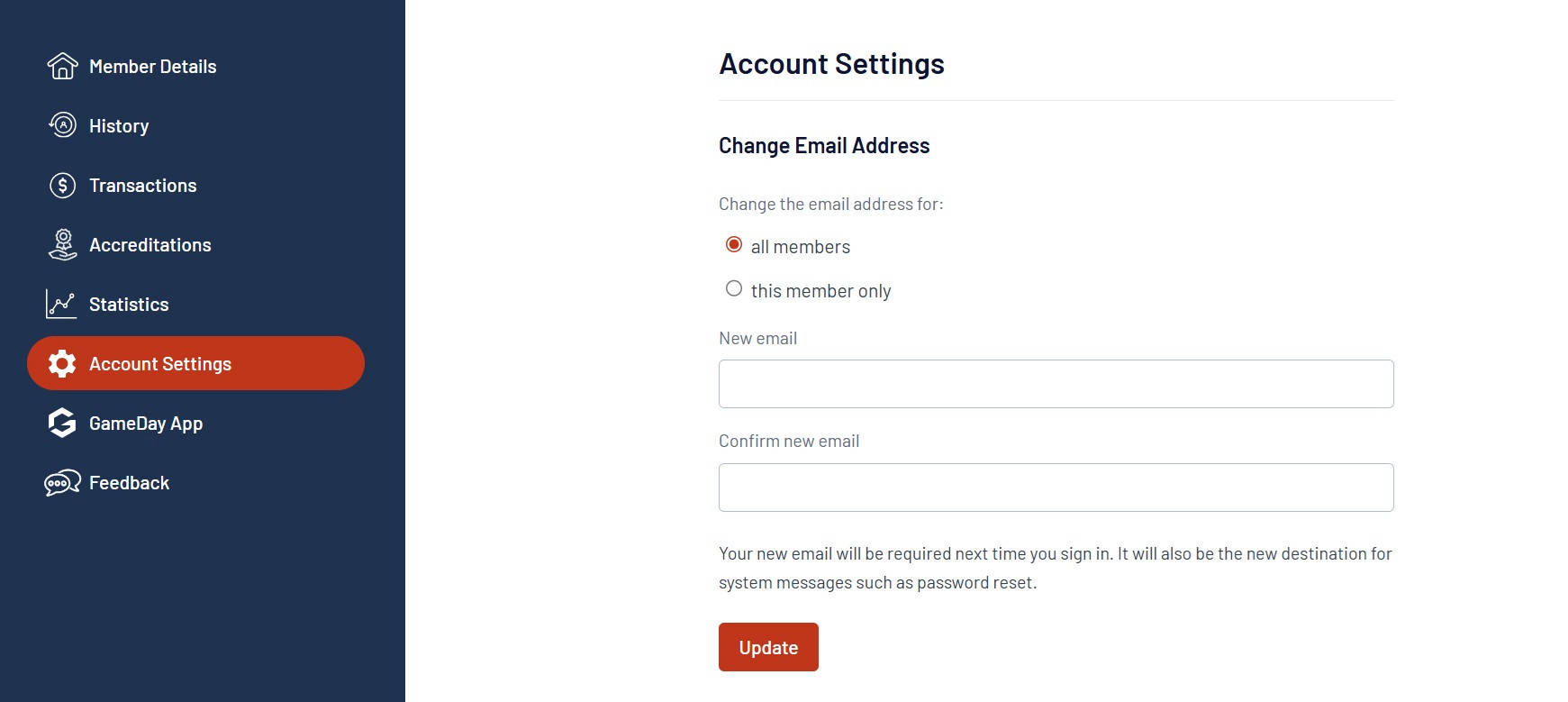
In the Settings section you can change your email address for just one account or all the accounts associated to your profile.
Just enter your new email address in the two fields provided and then click the 'Update' button at the bottom of the screen.
