Player Transfer
Players Registering for a Different Club
This is for players registering for a different club than where they last registered.
Step 1
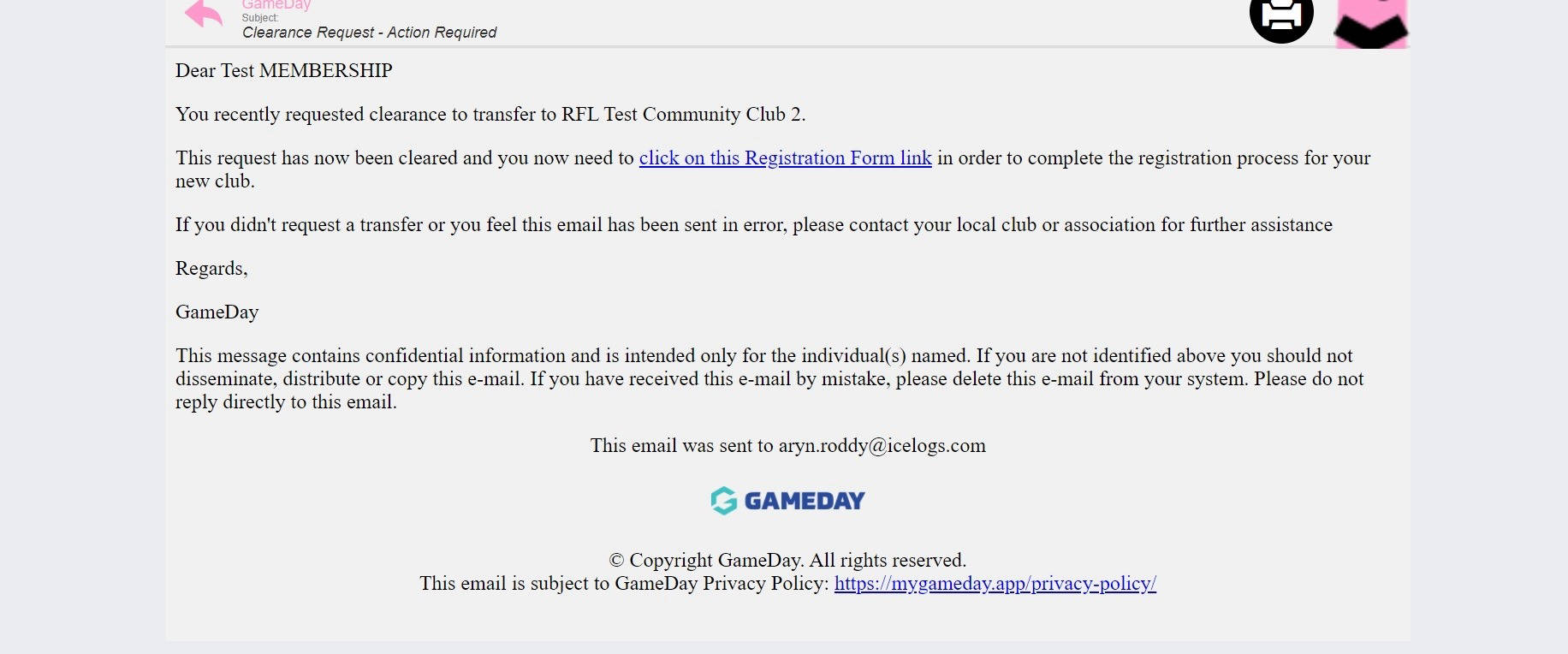
You will receive an email from Game Day notifying you that in order to complete the transfer you need to click the link contained within the email.
Please Note
If you are expecting to receive a transfer email and it has not arrived then please check that your new club has initiated the transfer process and that they have an up to date email address for you on the system.
Step 2
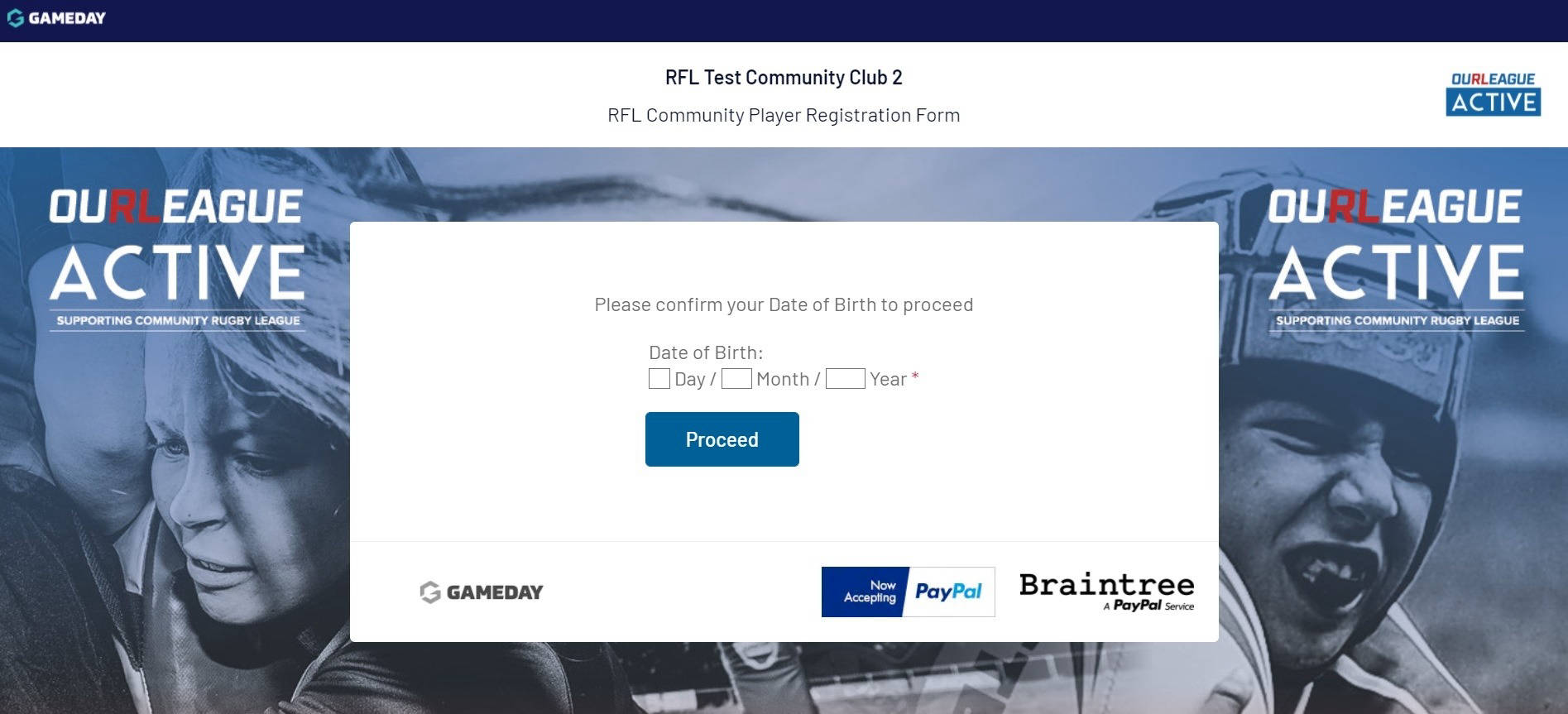
Enter your date of birth into the space provided.
Please Note
If you receive an error message we do not have the correct date of birth for you on the system. Please email gamedaysupport@rfl.co.uk to get your date of birth updated.
Step 3
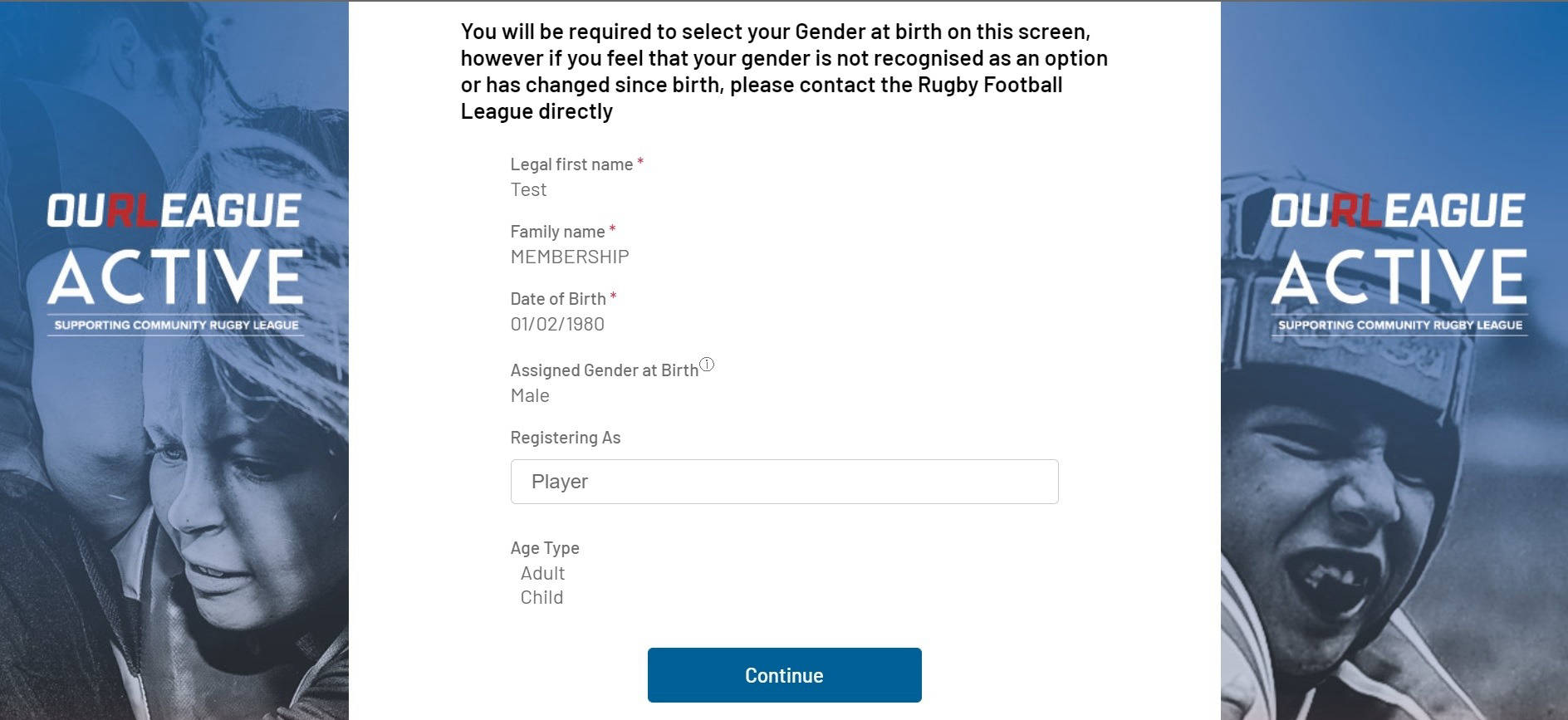
The basic information we have for you will now show on the screen.
Click on the 'Continue' button to proceed.
Step 4
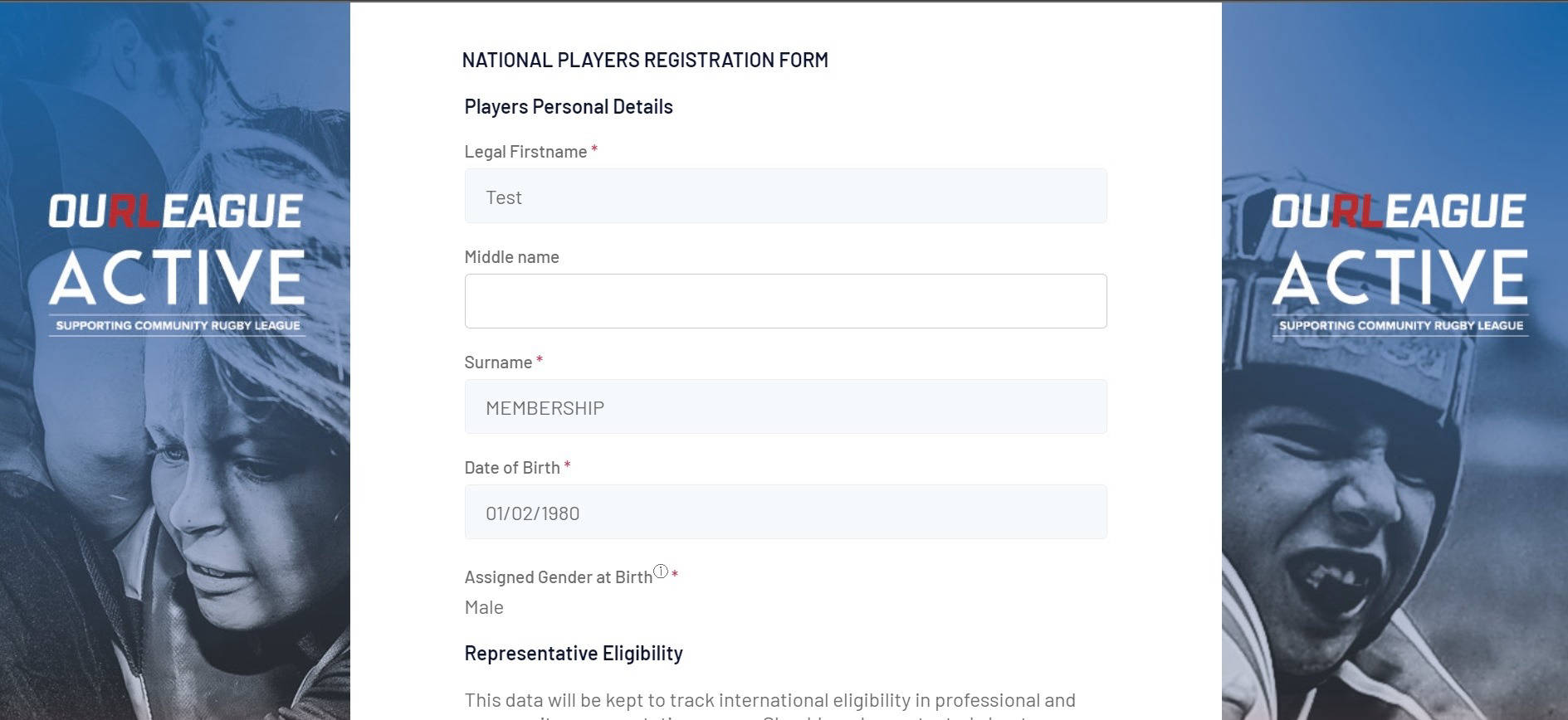
The information we have for you will now show on the screen. Please update any information that may have changed since your last registration.
Any field marked with a red asterisk is compulsory.
You will have to tick the box to agree to the terms and conditions.
Step 5
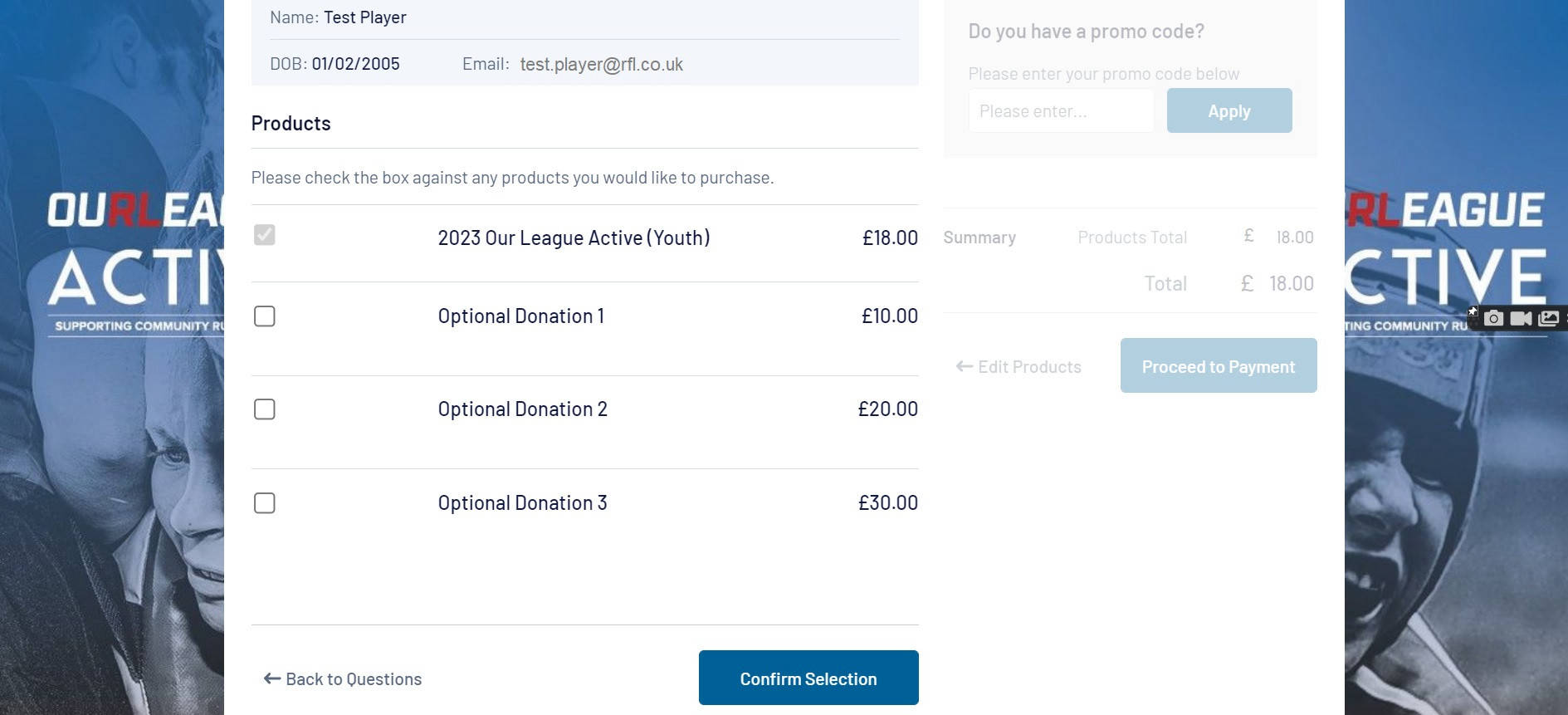
The products page will automatically generate the mandatory fee that you are eligible to pay depending on your age. It will also give you the option of making a donation to support the community game.
Click the 'Confirm Selection' button.
If you have joined Rewards4 via your Our League account, you will be able to see the value of your points on the right of the screen. If you would like to use your points to pay for all or part of your Our League Active membership fee, simply enter the amount in the promo code box and it will be deducted from the total cost of your fee.
(Please Note You must have the same email address on your GameDay and Our League accounts for your Rewards4 points balance to display. You are not required to enter the £ sign when inputting the value of points you would like to spend).
Click the 'Proceed to Payment' button.
Step 6
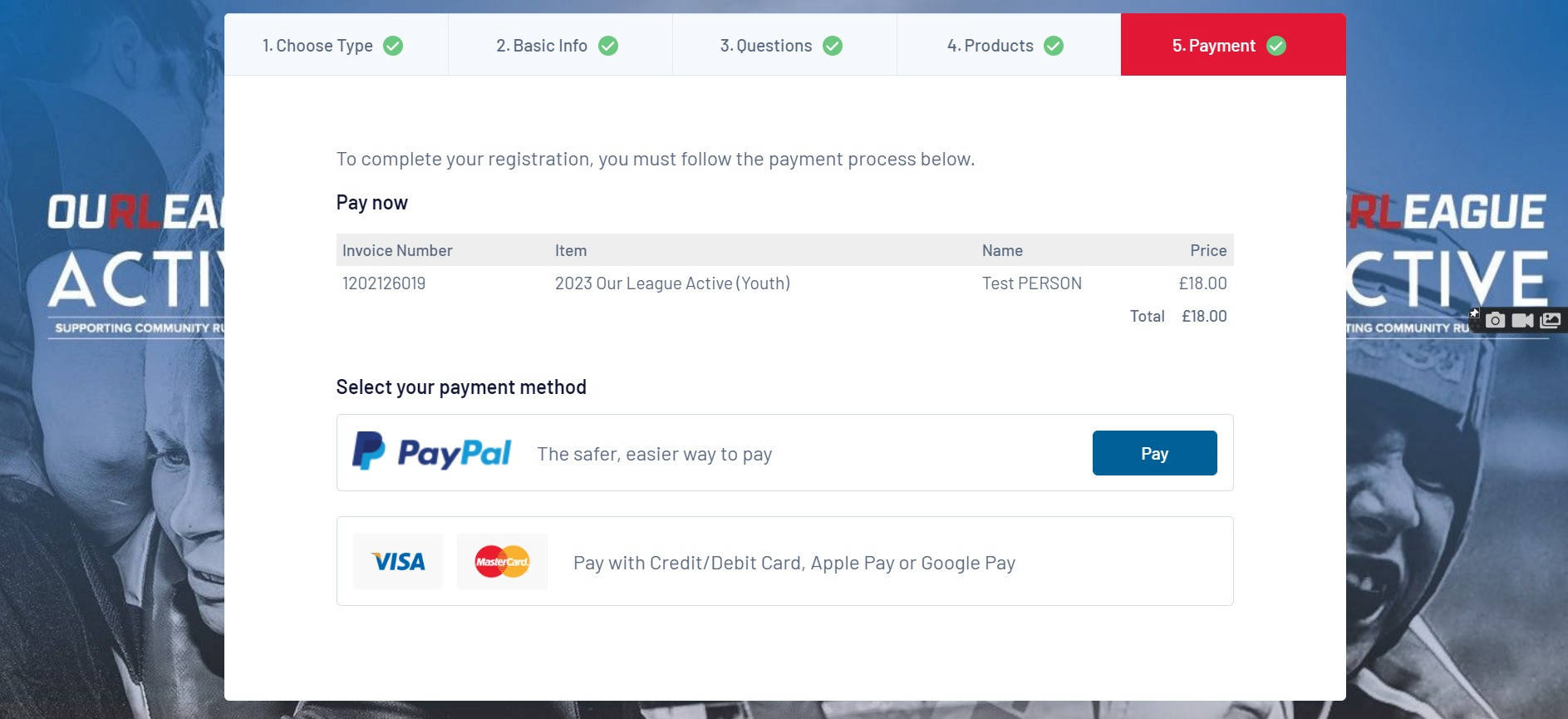
Now you need to select your payment method.
You have the option of paying by credit/debit card, PayPal and Apple Pay (if using an Apple device).
PayPal allows you to spread the cost over three instalments if you choose the 'In 3' option.
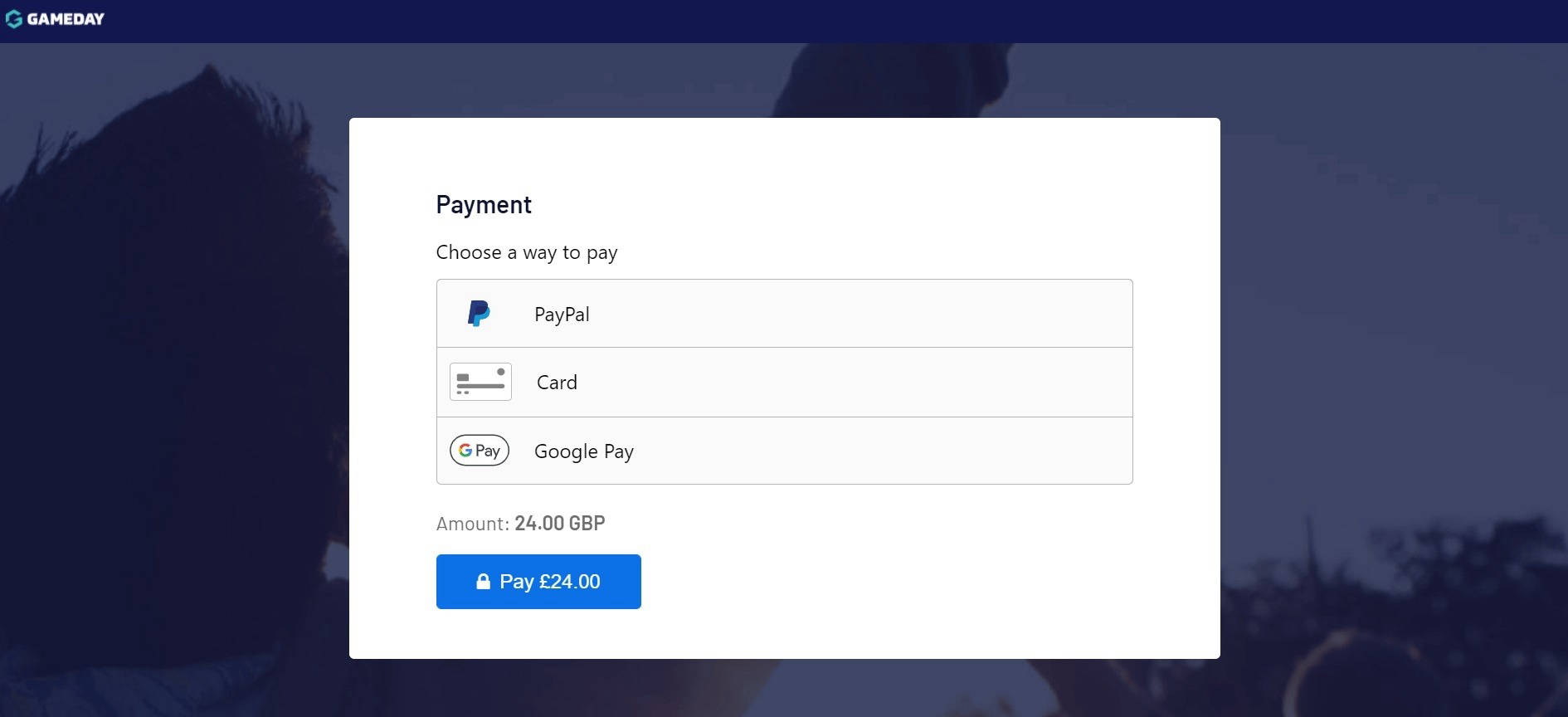
Once you have clicked 'Proceed To Payment' you will be sent to the payment gateway where you will be asked to confirm your payment method.
Please Note
Depending on the speed of your internet connection the 'Pay' button may appear before the payment options. Do not click on the pay button without first selecting a payment option.
Step 7
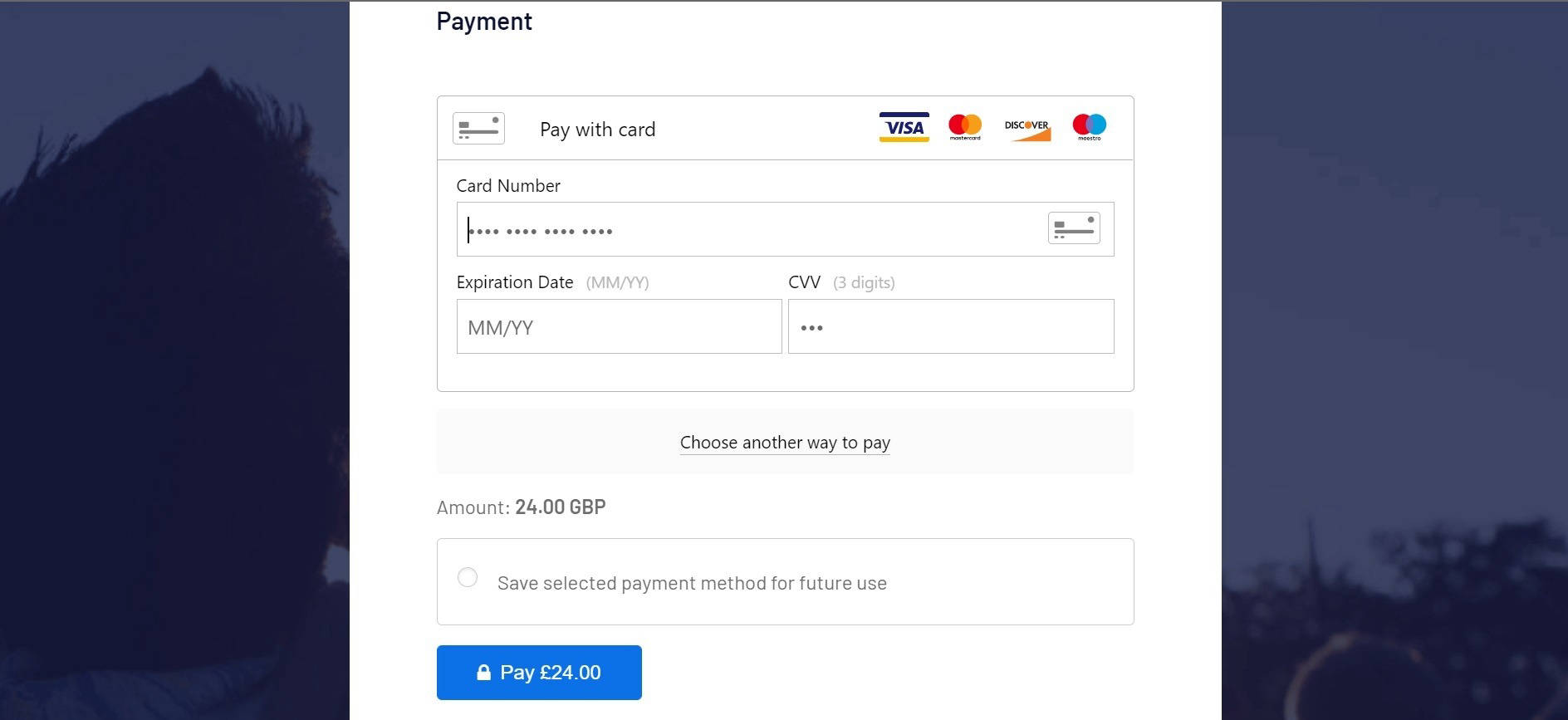
If you have chosen to pay by card you will be asked to enter your card details.
If you have selected one of the other payment methods please follow that process through to conclusion.
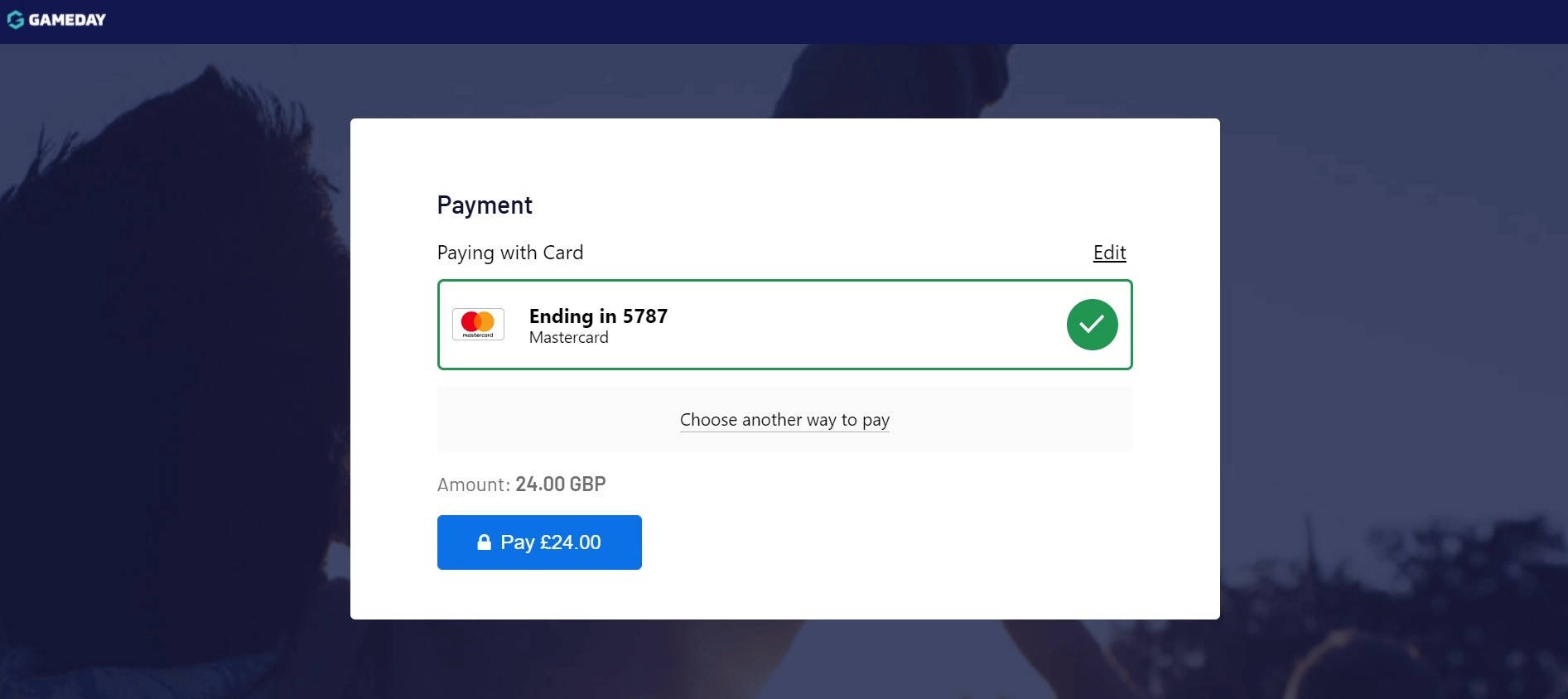
On clicking 'Pay' you will be presented with a screen showing the card you have entered with the option to change your payment method.
Click 'Pay' to complete the payment process.
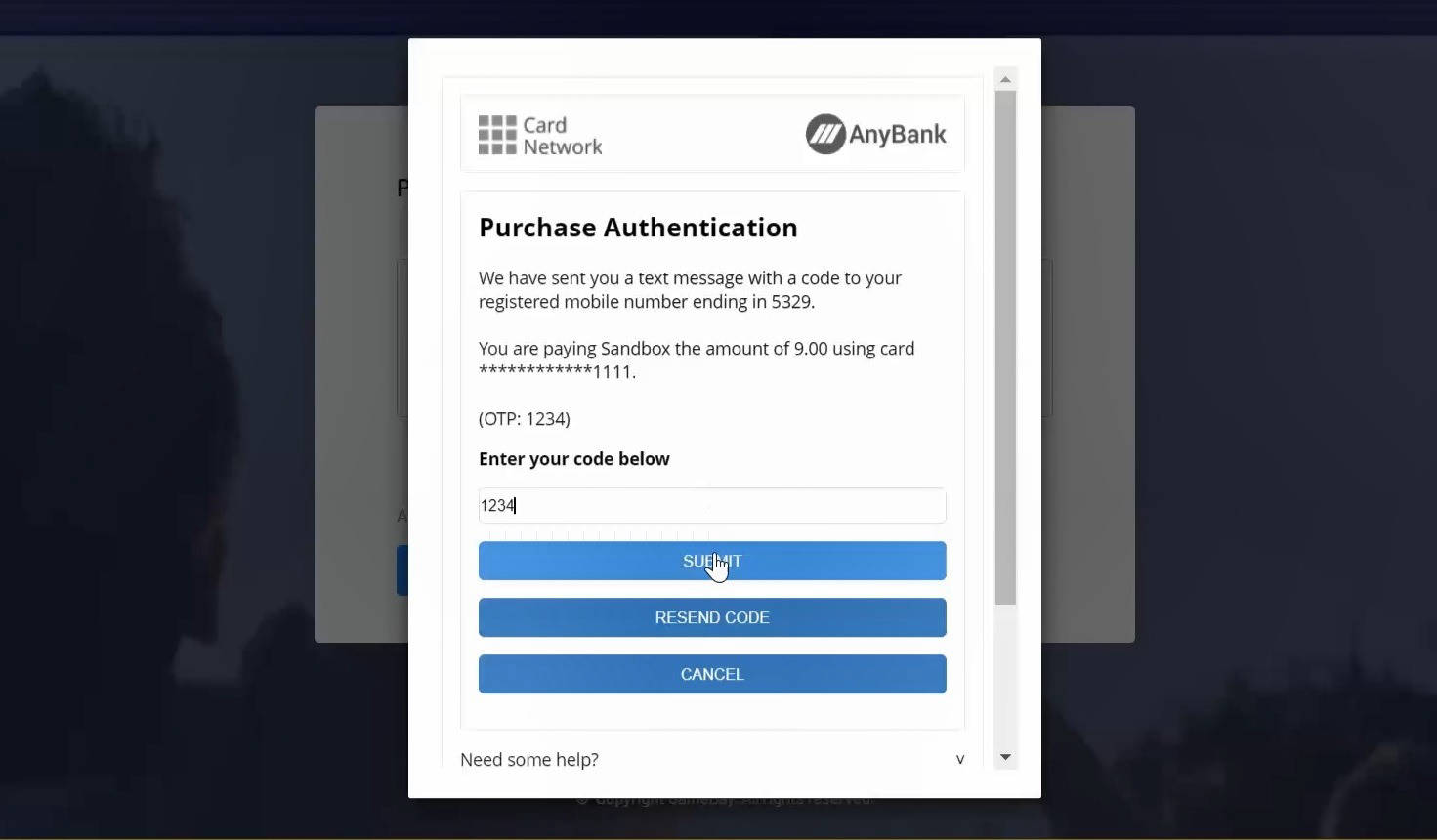
Depending on your bank you may be asked to authorise your payment. If this is the case you will need to enter a code that will have been sent to your mobile phone. It is essential that you complete this step otherwise your payment will not go through and your registration will not be completed.
Step 8
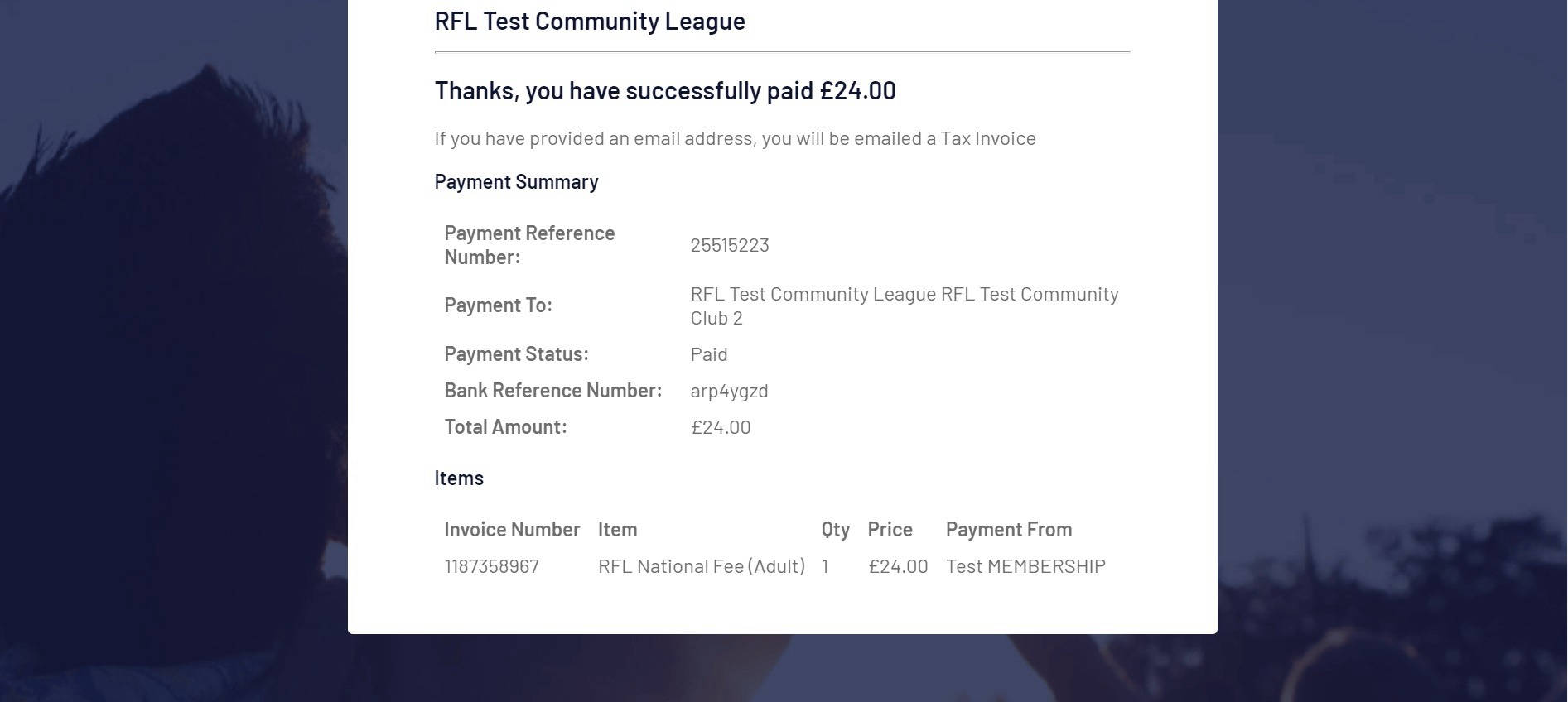
You will receive an email confirming that you have completed your transfer.
